Creating Web Server Based on Protobuf
Overview
The Create web server based on protobuf solution provides a complete set of solutions for general web backend development. This solution allows developers to focus solely on implementing business logic, while other basic code (such as framework code, interface definitions, etc.) is automatically generated by sponge. It's worth noting that business logic code can also be generated with the help of sponge's built-in AI assistant, further reducing manual coding effort.
Note
Unlike another Web development solution, Create web server based on sql (see Based on SQL), this solution supports automatic generation of custom API code through Protobuf. This is the core difference between the two. From a functional scope perspective, Create web server based on sql can be considered a subset of Create web server based on protobuf.
Applicable Scenarios: General Web project backend development, especially complex business scenarios requiring flexible API interface definitions.
Create web server based on protobuf defaults to no ORM components. It supports development using built-in ORM components or custom ORM components. Below, we will take the built-in ORM component gorm as an example to detail the steps for developing a web service.
Tips
Built-in ORM components: gorm, mongo. Supports database types: mysql, mongodb, postgresql, sqlite.
Custom ORM components: For example, sqlx, xorm, ent, etc. When choosing a custom ORM component, developers need to implement the relevant code themselves. Click to view the section: Explanation of Using Custom ORM Components.
Preparation
Environment Requirements:
- sponge installed
- mysql database service
- Database table structure
- Proto file, for example user.proto.
Tips
Generating handler CRUD code requires a mysql service and database tables. You can start the mysql service using the docker script and then import the example SQL.
To quickly get familiar with the basic syntax rules of Protobuf, please refer to the Protobuf documentation.
Create Web Server
Operation Steps
Execute the command sponge run in the terminal to enter the code generation UI:
- Click the left menu bar [Protobuf] → [Create Web Server];
- Select the proto file(s) (multiple selection is allowed);
- Then fill in other parameters. Hover the mouse over the question mark
?to view parameter descriptions.
Tips
If the Large Repository Type option is enabled in the parameters, all subsequent related code generation must maintain this setting.
After filling in the parameters, click the Download Code button to generate the web service project code, as shown in the figure below:
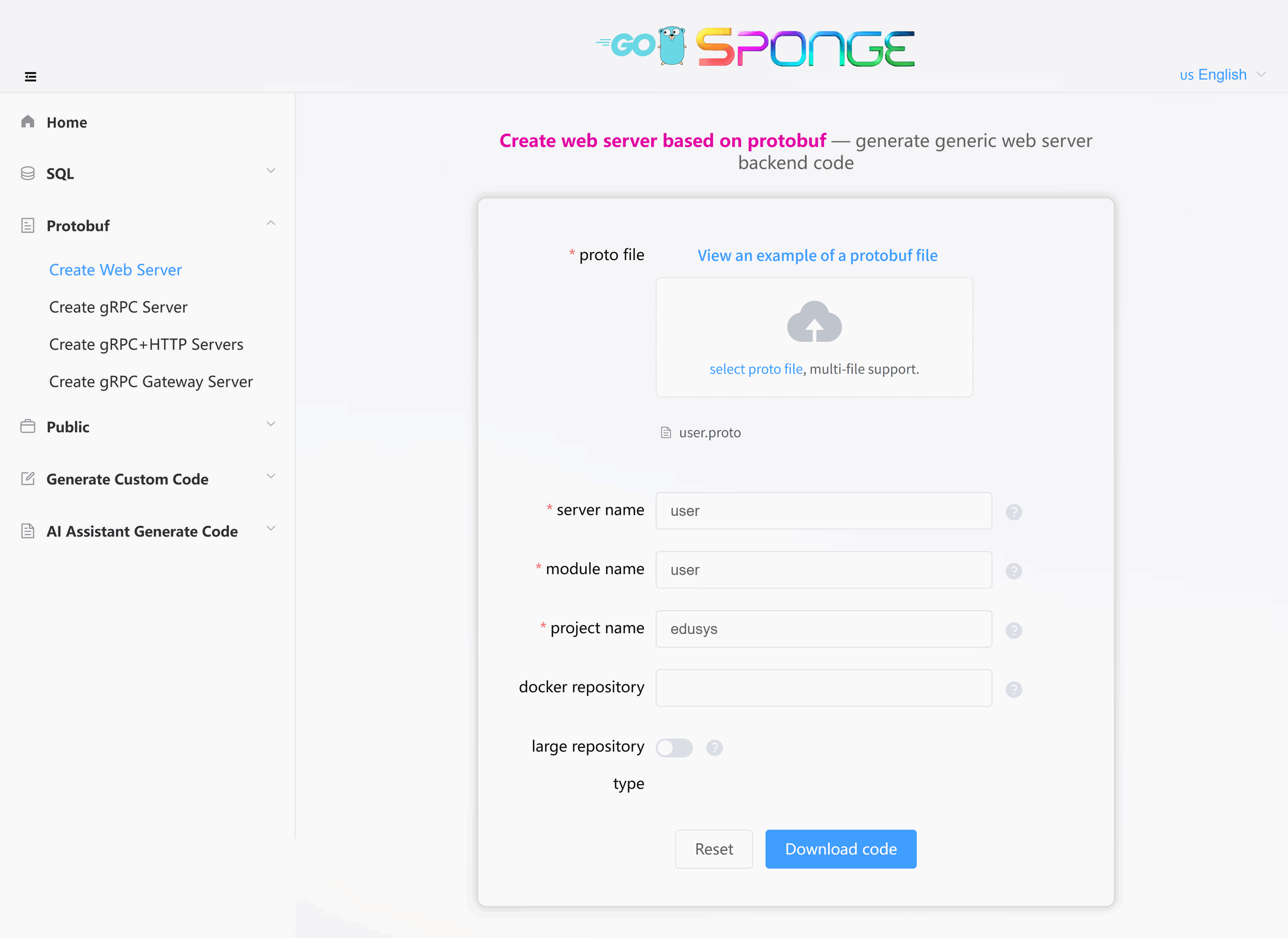
Equivalent Command
sponge web http-pb --module-name=user --server-name=user --project-name=edusys --protobuf-file=./user.protoTips
The generated Web service code directory is named by default in the format
service name-type-time. You can modify the directory name as needed.The system automatically saves the records of successfully generated code, making it convenient for the next time code is generated. The previous partial parameters will be displayed when the page is refreshed or reopened.
Directory Structure
The generated code directory structure is as follows:
.
├─ api # API protocol definitions (proto/OpenAPI, etc.)
│ └─ user # Service name (user service)
│ └─ v1 # API version v1 (contains proto files and generated pb.go files, etc.)
├─ cmd # Application entry directory
│ └─ user # Service name (user service)
│ ├─ initial # Initialization logic (e.g., config loading, service setup, etc.)
│ └─ main.go # Main entry file of the program
├─ configs # Configuration files directory (YAML config templates)
├─ deployments # Deployment-related files
│ ├─ binary # Binary deployment scripts/configs
│ ├─ docker-compose # Docker Compose orchestration files
│ └─ kubernetes # Kubernetes deployment manifests
├─ docs # Project documentation (API docs, design docs, etc.)
├─ internal # Internal implementation code (not exposed externally)
│ ├─ config # Config parsing and struct definitions
│ ├─ ecode # Error code definitions
│ ├─ handler # Business logic layer (similar to Controller)
│ ├─ routers # Route definitions and middleware
│ └─ server # Service startup and lifecycle management
├─ scripts # Utility scripts (e.g., code generation, build, run, deploy, etc.)
├─ third_party # Third-party Protobuf dependencies/tools
├─ go.mod # Go module definition file (declares dependencies)
├─ go.sum # Go module checksum file (auto-generated)
├─ Makefile # Project build automation script
└─ README.md # Project description documentThe Web service code generated by sponge uses a layered architecture. The complete call chain is as follows:
cmd/user/main.go → internal/server/http.go → internal/routers/router.go → internal/handler → internal/dao → internal/model
The handler layer is mainly responsible for API processing. If more complex business logic needs to be handled, it is recommended to add an additional business logic layer (such as service, logic or biz) between the handler and dao. For details, please click to view the Code Layered Architecture section.
Code Structure Diagram
The created web service code adopts the classic "Egg Model" architecture:
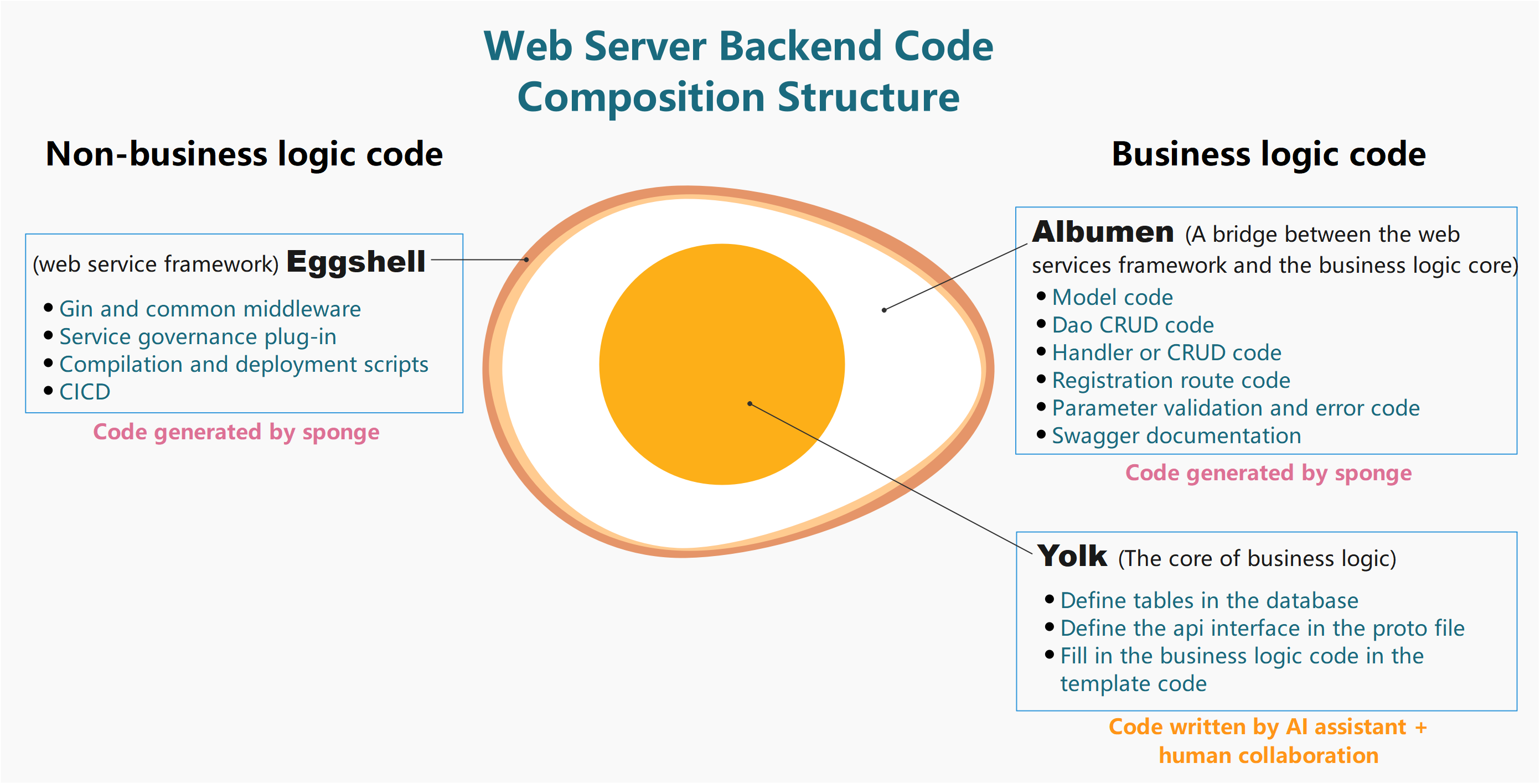
Test Web Service API
Unzip the code file, open the terminal, switch to the web service code directory, and execute the command:
# Generate and merge api related code
make proto
# Compile and run the service
make runmake proto command explained
Usage Suggestion
Only execute this command when the API description in the proto file changes. Otherwise, skip this command and directly runmake run.This command performs the following automated operations in the background
- Generate
*.pb.gofiles - Generate router registration code
- Generate error code definitions
- Generate Swagger documentation
- Generate API template code
- Automatically merge API template code
- Generate
Safety Mechanism
- Original business logic is preserved during code merging.
- Code is automatically backed up before each merge to:
- Linux/Mac:
/tmp/sponge_merge_backup_code - Windows:
C:\Users\[username]\AppData\Local\Temp\sponge_merge_backup_code
- Linux/Mac:
Open http://localhost:8080/apis/swagger/index.html in your browser to view the API documentation on the page, as shown in the figure below:
Note
Before implementing the business logic, Swagger requests will return a 500 error. This is because the generated template code (internal/handler/xxx.go) contains panic("implement me") in each method, prompting the developer to implement the specific business logic themselves or use the built-in AI assistant.
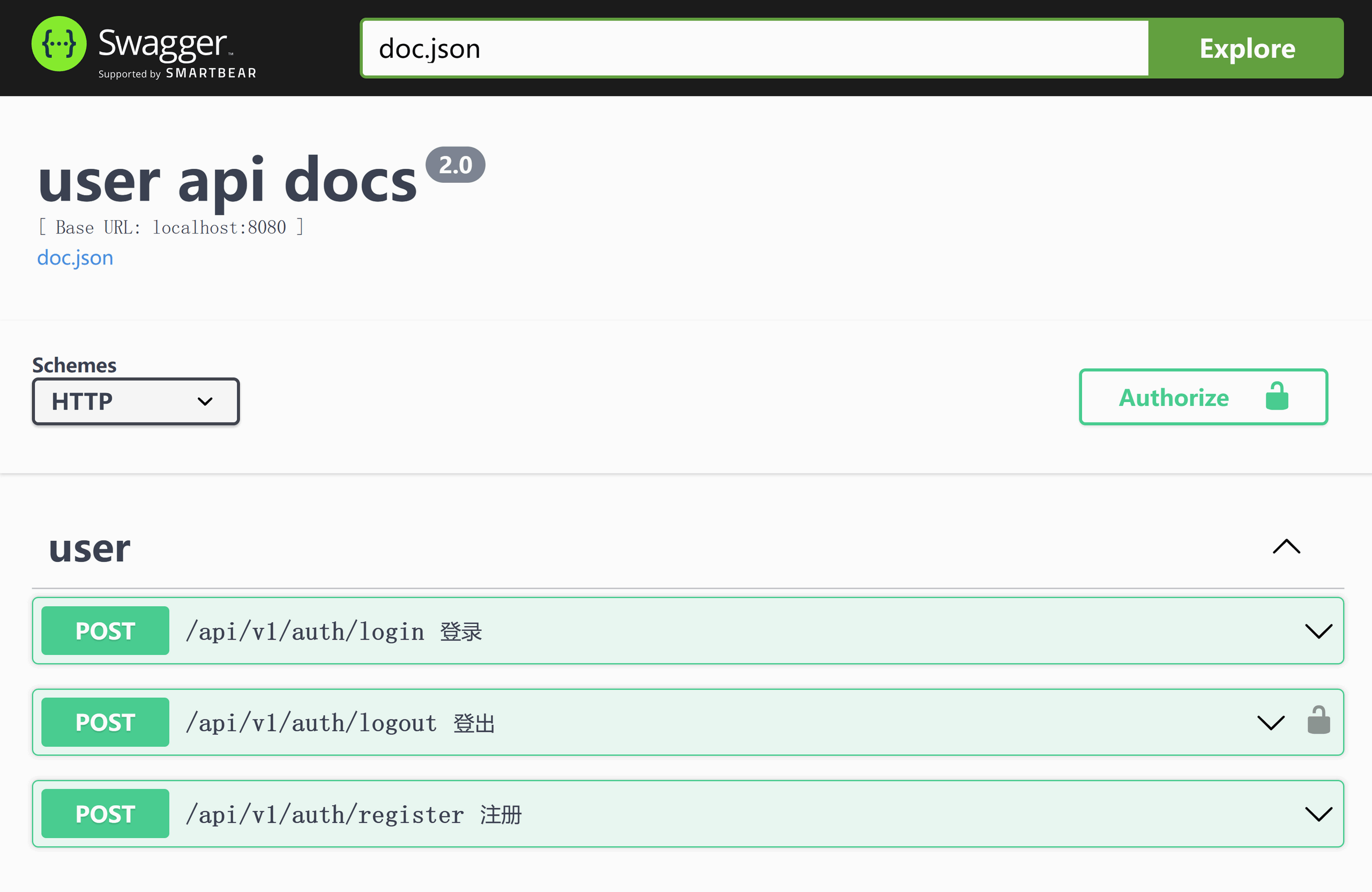
Swagger Configuration Explanation
If you modified the HTTP port in the configs/service name.yml configuration file (e.g., changed from 8080 to 9090), you must perform the following operations synchronously:
- Modify the
@hostvalue in the code filecmd/service name/main.goto the new port (e.g., localhost:9090) - Re-execute
make docsto generate the documentation
Otherwise, API requests will fail due to port inconsistency.
Add CRUD API
Standardized CRUD APIs are often needed in projects. The CRUD APIs generated by sponge can be seamlessly added to the web service code without writing any Go code.
Generate Handler CRUD Code
- Click the left menu bar [Public] → [Generate Handler CRUD Code];
- Select the database
mysql, fill in thedatabase dsn, then click theGet Table Namesbutton, and select the mysql tables (multiple selection is allowed); - Enable
protobuf type; - Fill in parameters like
module name,service name, etc.
After filling in the parameters, click the Download Code button to generate the handler CRUD code, as shown in the figure below:
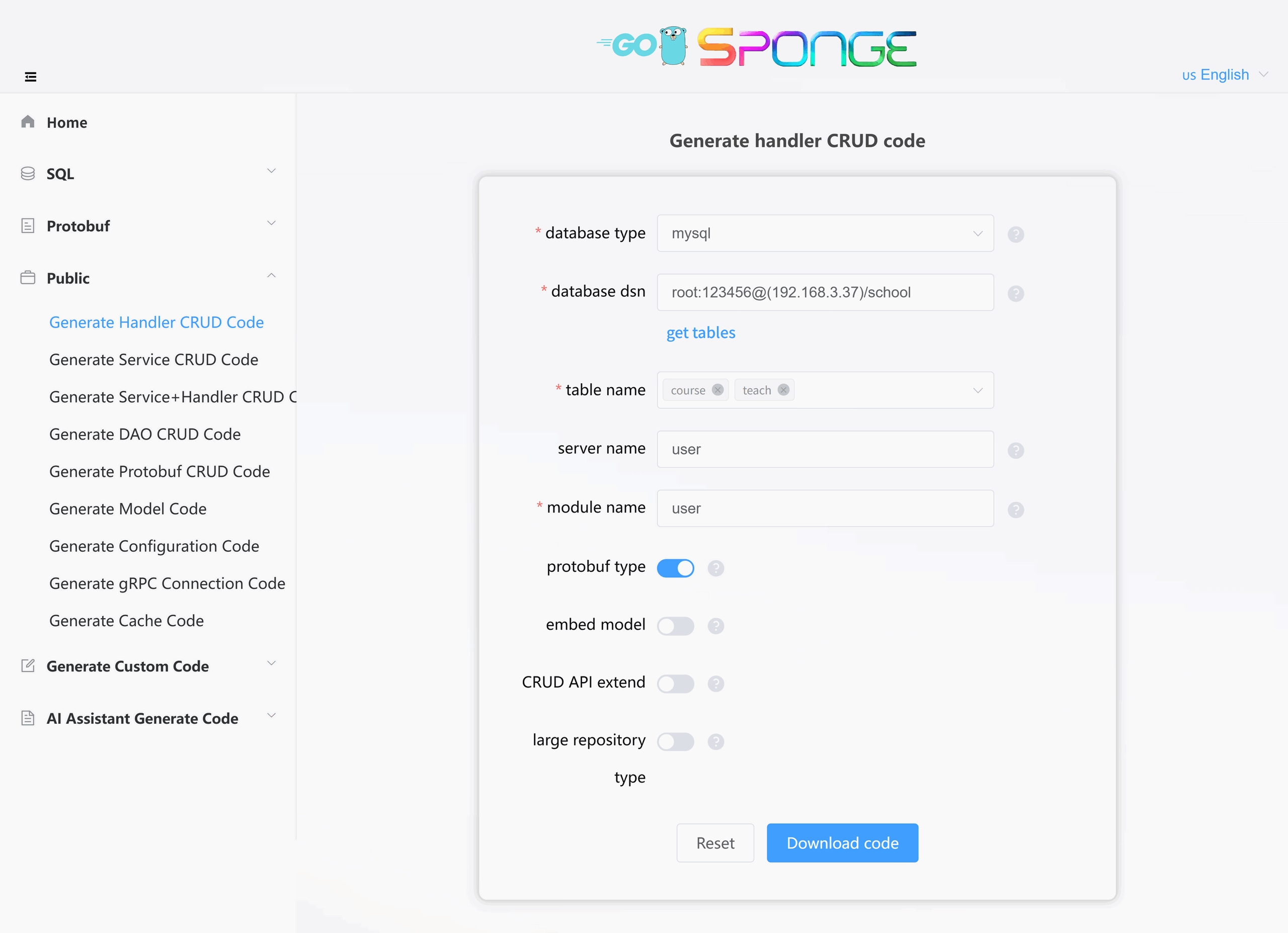
Equivalent Command
# Full command
sponge web handler-pb --module-name=user --db-driver=mysql --db-dsn="root:123456@(192.168.3.37:3306)/school" --db-table=course,teach
# Simplified command (use --out to specify the service code directory, generated code is automatically merged into the specified service directory)
sponge web handler --db-driver=mysql --db-dsn="root:123456@(192.168.3.37:3306)/school" --db-table=course,teach --out=userCode Directory Structure
The generated CRUD handler code directory is as follows:
.
├─ api
│ └─ user
│ └─ v1
└─ internal
├─ cache
├─ dao
├─ ecode
├─ handler
└─ modelTest CRUD API
Perform simple configuration before starting the service (only needs to be done once):
- Modify the MySQL address in
configs/service name.yml - Uncomment the MySQL and cache initialization code in
cmd/service name/initial/initApp.go - Uncomment the relevant resource release code in
registerClose.go
Unzip the code, move the internal and api directories to the web service code directory, and execute the command in the terminal:
# Generate and merge api related code
make proto
# Compile and run the service
make runNote
If you encounter make proto errors, please refer to the Frequently Asked Questions section.
Refresh the Swagger page http://localhost:8080/apis/swagger/index.html to view and test the newly added CRUD APIs.
Tips
The List interface in CRUD API supports powerful custom condition pagination query functionality. Click to view detailed usage rules: Custom Condition Pagination Query.
Develop Custom API
As business requirements grow, developers may need to add new custom APIs. sponge adopts a "define-to-generate" development model, allowing for rapid custom API development, mainly divided into the following three steps:
Define API
Declare the request/response format of the API in the.protofile.Implement Logic
Fill in the core business logic code in the automatically generated code templates.Test Verification
Test the API in the built-in Swagger without relying on third-party tools like Postman.
Below, we will take adding a "Change Password" API as an example to detail the development process.
1. Define API
Go to the project directory api/user/v1, edit the user.proto file, and add the description information for the Change Password API:
import "validate/validate.proto";
import "tagger/tagger.proto";
service user {
// ...
// Change password, describe the specific implementation logic here, telling sponge's built-in AI assistant how to generate the business logic code
rpc ChangePassword(ChangePasswordRequest) returns (ChangePasswordReply) {
option (google.api.http) = {
post: "/api/v1/user/change_password"
body: "*"
};
option (grpc.gateway.protoc_gen_openapiv2.options.openapiv2_operation) = {
summary: "change password",
};
}
}
message ChangePasswordRequest {
uint64 id = 1 [(validate.rules).uint64.gte = 1, (tagger.tags) = "uri:\"id\"" ];
string password = 2 [(validate.rules).string.min_len = 6];
}
message ChangePasswordReply {
}After adding the API description information, execute the command in the terminal:
# Generate and merge api related code
make proto2. Implement Business Logic
There are two ways to implement business logic code:
Manually write business logic code
Open the code file
internal/handler/user.goand write the business logic code in the ChangePassword method function, referring to the template code.Note
In developing custom APIs, you may need to perform database CRUD or cache operations. You can reuse the following code:
Automatically generate business logic code
Sponge provides a built-in AI assistant to generate business logic code. Click to view the section on AI Assistant generates code.
The business logic code generated by the AI assistant may not fully meet the actual requirements and needs to be modified according to the actual situation.
3. Test Custom API
After implementing the business logic code, execute the command in the terminal:
# Compile and run the service
make runRefresh the Swagger interface http://localhost:8080/apis/swagger/index.html in your browser and test the custom API on the page.
Service Configuration Description
The Create web server based on protobuf solution provides a wealth of configurable components. You can flexibly manage these components by modifying the configs/service name.yml configuration file.
Component Management Explanation
Custom gin middleware:
- You can add or replace middleware in
internal/routers/routers.go. - If API authentication is required, add
middleware.Auth()ininternal/routers/table name.go.
Default Enabled Components
| Component | Function Description | Configuration Documentation |
|---|---|---|
| logger | Logging component • Default terminal output • Supports console/json format • Supports log file splitting and retention | Logger Configuration |
| enableMetrics | Prometheus metrics collection • Default route /metrics | Monitoring Configuration |
| enableStat | Resource monitoring • Records CPU/memory usage per minute • Automatically saves profile if threshold is exceeded | Resource Statistics |
Default Disabled Components
| Component | Function Description | Configuration Documentation |
|---|---|---|
| cacheType | Cache support (Redis/Memory) | Redis Configuration |
| enableHTTPProfile | Performance analysis (pprof) • Default route /debug/pprof/ | - |
| enableLimit | Adaptive request limiting | Rate Limiting Configuration |
| enableCircuitBreaker | Circuit breaker protection | Circuit Breaker Configuration |
| enableTrace | Distributed tracing | Tracing Configuration |
| registryDiscoveryType | Service registration and discovery • Consul/Etcd/Nacos | Service Registration and Discovery Configuration |
| database | Database support • MySQL/MongoDB/PostgreSQL/SQLite | Gorm Configuration MongoDB Configuration |
Configuration Update Process
If you add or change field names in the configuration file configs/service name.yml, you need to update the corresponding Go code (internal/config/xxx.go) by executing the command in the terminal:
# Regenerate configuration code
make update-configNote
If you only modify the field values in the configuration file, you do not need to execute the make update-config command; just recompile and run the service.
Tips
To learn more about the components and configurations, click to view the Components and Configuration section.